PlanningSpace Modules
Use this tool to create a dynamic link between a PetroVR Econ module and a PlanningSpace regime, via a web service. The linked module will both export Econ variables into the PlanningSpace regime, and import PlanningSpace results into the Econ model.
You need to have access to a PlanningSpace server to create a link to a regime, and the PlanningSpace Link must be enabled in the User Settings tab of the Options (Tools menu).
In the Variables Mapping tab you can select the PlanningSpace regime to link to, and the variables and results that will be shared.
- Regime: Name of the PlanningSpace regime.
- Terms: Select the a set preset values specific to the type of regime. These represent the typical terms of the fiscal regime, such as default tax rates etc., and will become the default values used unless others are specified.
In the panes below you select which from among all the inputs and outputs defined in the selected regime will be linked with PetroVR Econ inputs.
 Filters: Filter the available variables by Suggested (the most used variables input and output variables), Type (Inputs or Outputs), Categories (Bonuses and Fees, Capital Abandonment etc.), Unit (according to PlanningSpace classification; click on More to see the full list) and Fluid (Oil, Gas, Condensate and NGL).
Filters: Filter the available variables by Suggested (the most used variables input and output variables), Type (Inputs or Outputs), Categories (Bonuses and Fees, Capital Abandonment etc.), Unit (according to PlanningSpace classification; click on More to see the full list) and Fluid (Oil, Gas, Condensate and NGL).  Available Variables: This list contains all the variables defined in the selected regime, filtered according to the parameters entered in the pane on the left. Click on each to
Available Variables: This list contains all the variables defined in the selected regime, filtered according to the parameters entered in the pane on the left. Click on each to  select or deselect them. The usual commands
select or deselect them. The usual commands  Select all,
Select all,  Deselect all and
Deselect all and  Invert selection are also available, plus a search box below (yellow).
Invert selection are also available, plus a search box below (yellow).  Selected Variables: PlanningSpace variables already selected in the center pane, ready to be added to the Econ model. You can remove items clicking on the
Selected Variables: PlanningSpace variables already selected in the center pane, ready to be added to the Econ model. You can remove items clicking on the  icon.
icon.
Once you have selected which variables you wish to link, click on the Generate PetroVR Econ Variables button. PetroVR will create one input or calculation in the module for each selected item, plus separate inputs or calculations for items referred to in those which are defined as a function, mapping them all against existing PetroVR variables. These equivalences are made automatically based on standard definitions, but you may wish to check after creating them to ensure that the definition is the one expected. So, the Econ inputs and calculations will be displayed red until you have opened them once at least.
In the navigation tree, variables which contain results imported from PlanningSpace are indicated by a  icon, while those which export a PetroVR Econ value to PlanningSpace have a regular
icon, while those which export a PetroVR Econ value to PlanningSpace have a regular 
 PetroVR icon with a white line below, and the prefix "Export" added to their name.
PetroVR icon with a white line below, and the prefix "Export" added to their name.
Those variables for which it was not possible to find a PetroVR counterpart will still be marked as linked to PlanningSpace but with an undefined value and a validation failure message that must be fixed before calculating the model.
When a PetroVR Econ variable is mapped against a PlanningSpace input, the following pane appears in the Econ variable node with the group and name of the variable in PlanningSpace:
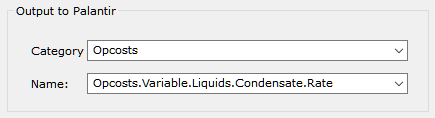
In the Calculation Settings tab you can select a set of Terms defined for the currently linked PlanningSpace regime. These Terms will modify the values returned by the PlanningSpace regime.
- Terms: PlanningSpace Term presets.
- Currency Deck pane: Deck: currencies that can be used in the project, with exchange rates.
- Revision: version number.
- Prices Deck pane: Deck: product prices.
- Revision: version number.
- Scenario: preset scenarios of the currently selected revision.
Use the Price Variable Settings table below to map variables against prices predefined in the PlanningSpace module. Use the Add/Delete buttons to include more or less variables.
